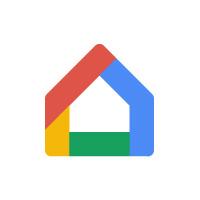
How to Use the Google Home App to Control Yardian Smart Sprinkler Controller
Yardian users can use the Google Home app to run basic sprinkler functions with your Yardian smart sprinkler controller. You can:
- Use the “Run/Stop button”
- If you tap the “run button”, the “Instant Control Program” in the Yardian app will be executed
- If you tap the “stop button”, the current watering task will be skipped, and the next one will continue
Before using the Run/Stop button in the Google Home app, make sure you have set up the “Instant Control Program” – zone and duration pair(s) in your Yardian app. And make sure your Yardian Controller is connected to the Internet.
- Use “Hey Google” (Google Assistant) voice commands
Follow The Steps Below
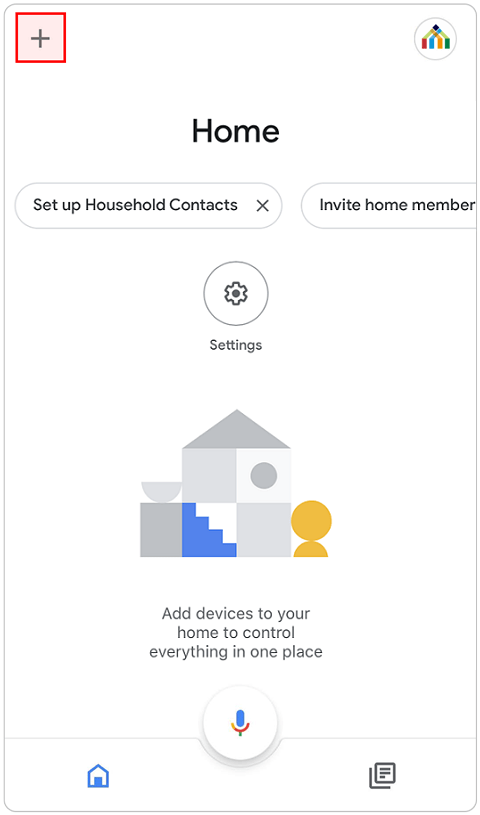
1
Open the Google Home app and select the + icon
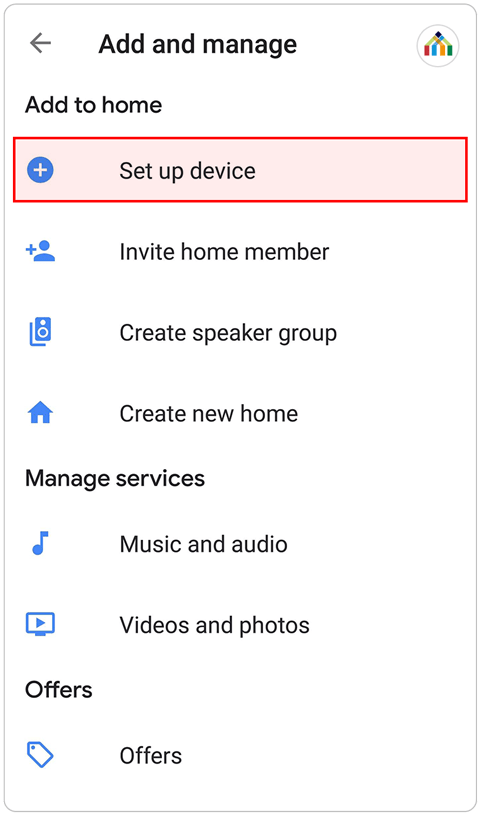
2
Set up a new device to your home
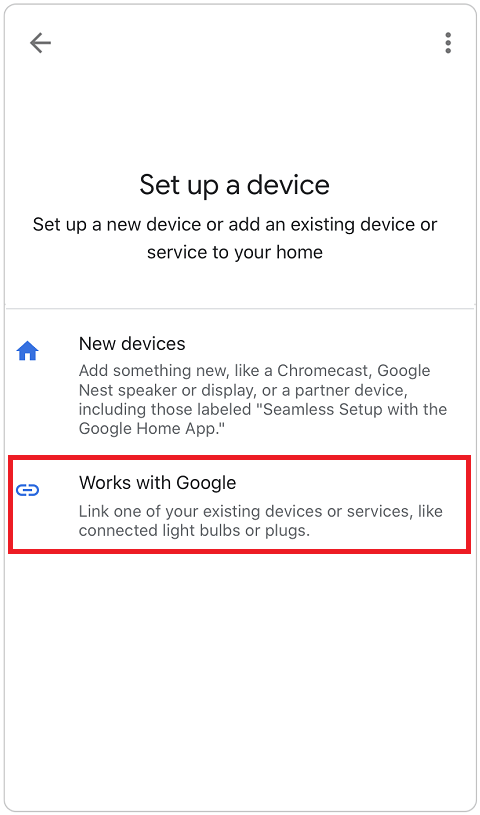
3
Select “Works with Google”
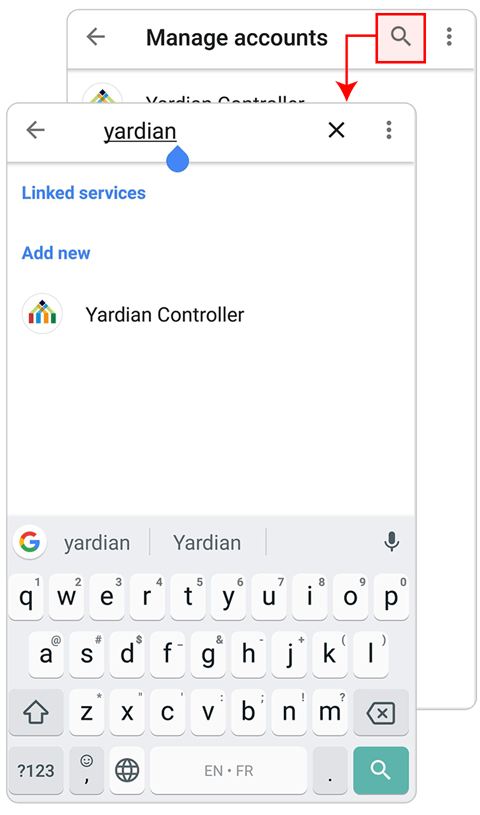
4
Link Yardian Controller
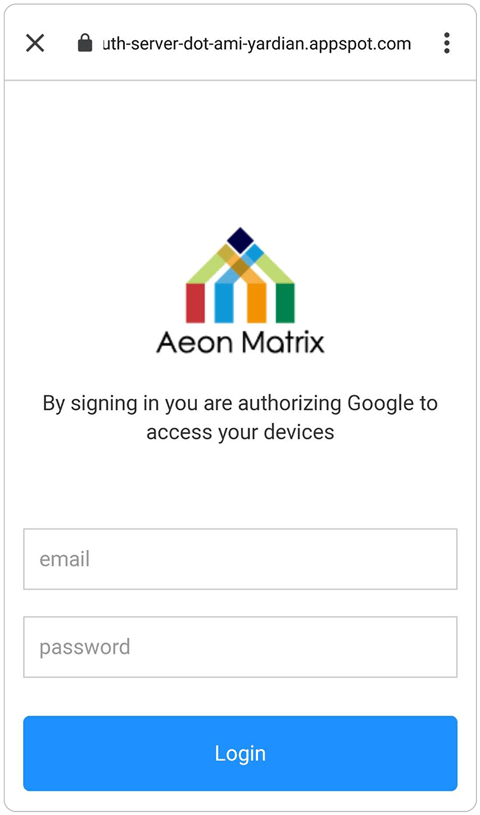
5
Login with your Yardian account
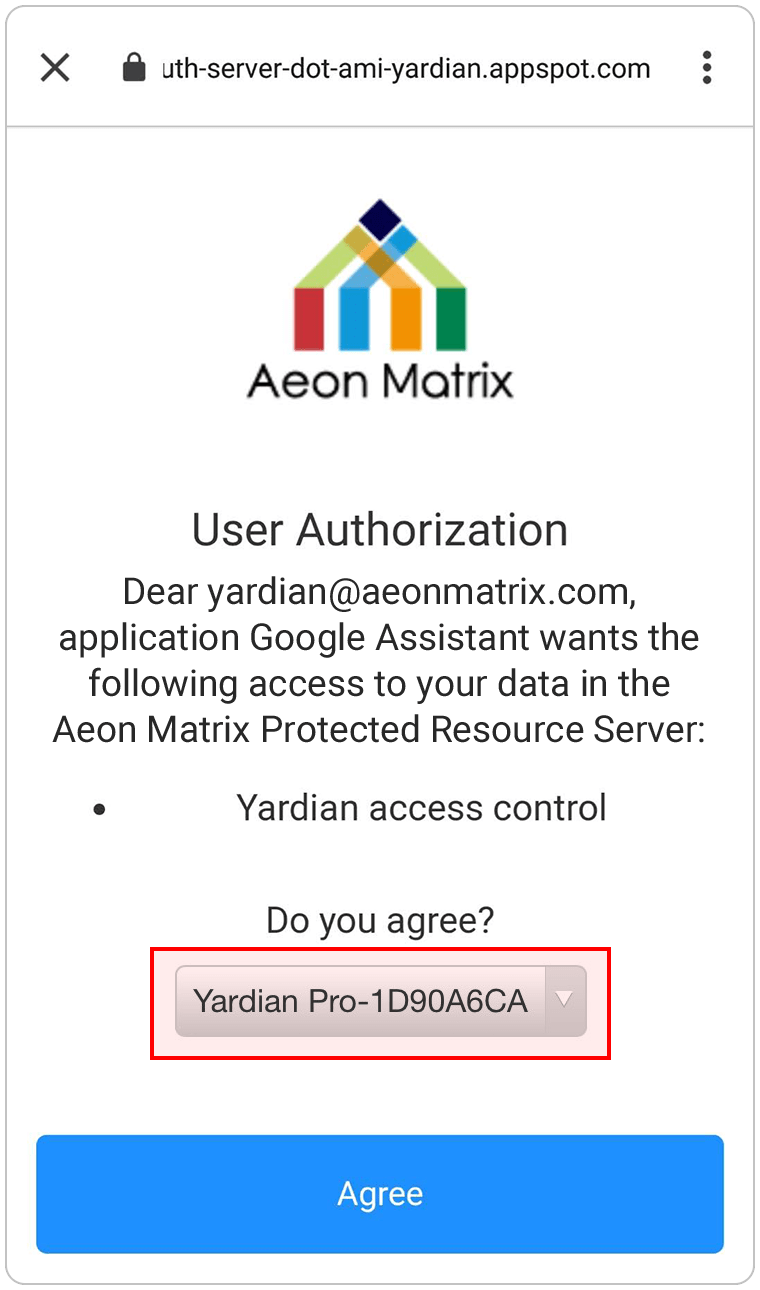
6
Select the device to be controlled
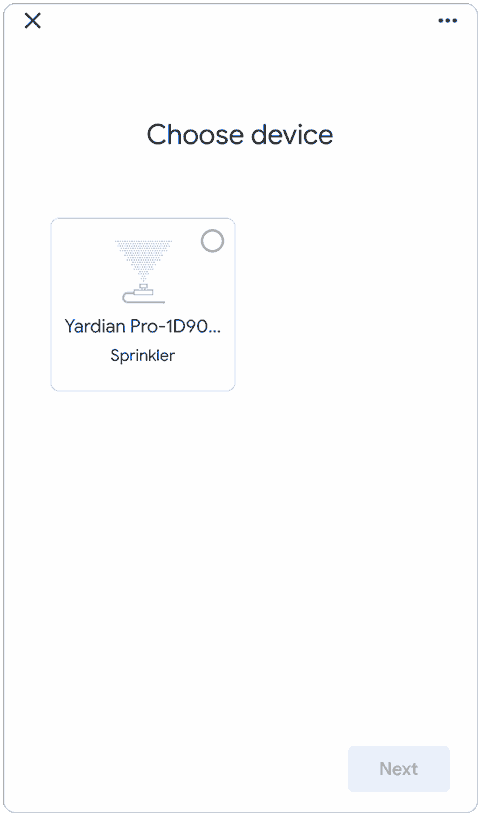
7
Choose your device paired with Yardian
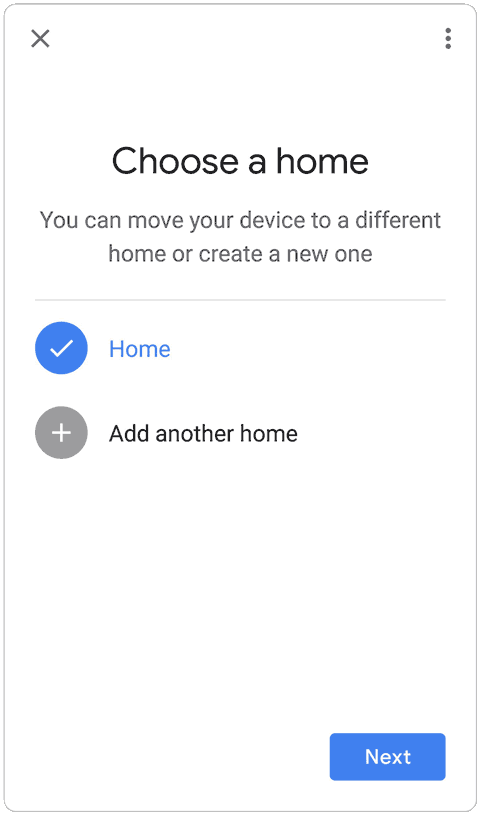
8
Choose a home
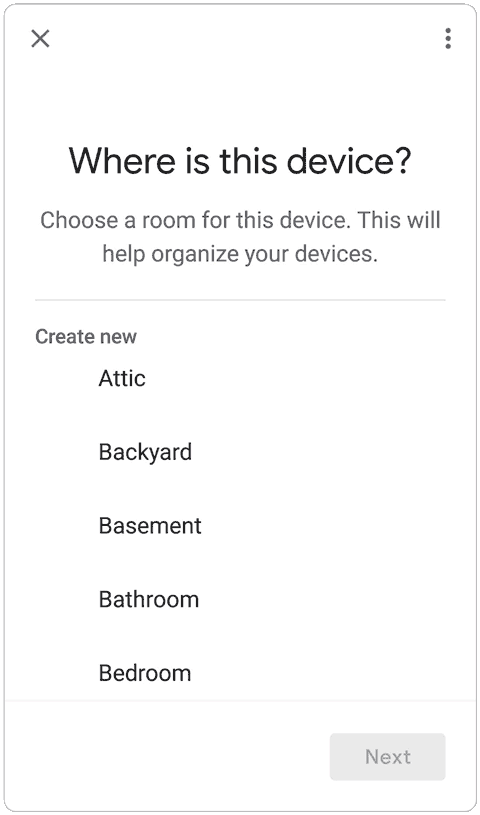
9
Select a room
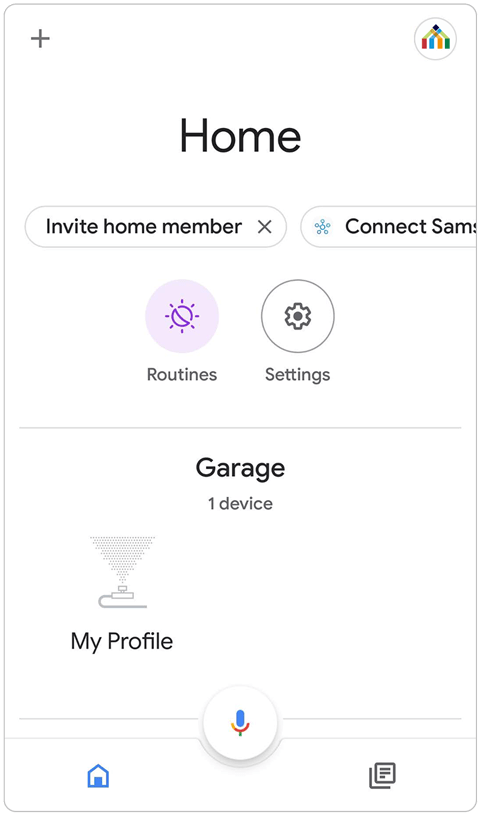
10
You will see your Yardian Controller shows up
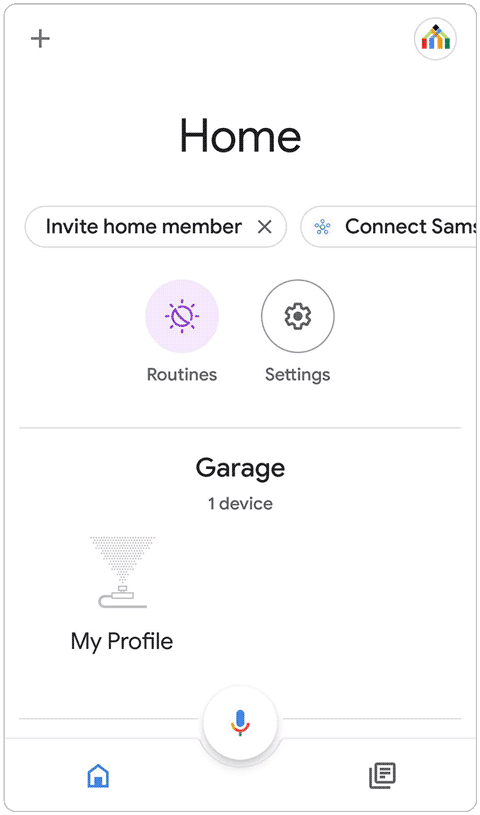
11
Tap the Yardian Controller. You can use the “run/stop button” to trigger “Instant Control Program” in the Yardian app.
- “Run button”: Tap to trigger “Instant Control Program” in the Yardian app.
- “Stop button”: Tap to skip the current watering task.
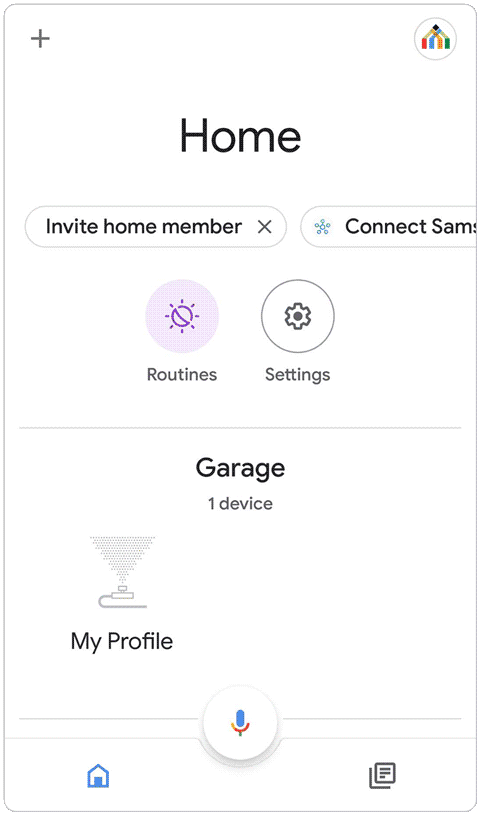
12
You can also use Hey Google (Google Assistant) to control Yardian with voice commands.
Ex: “Start watering in [zone name]“
Check out more voice commands below.
Voice Commands for Google Home Sprinkler Traits
Run "Instant Control Program"
- Start watering
- Start [device name]
- Start [Yardian Pro-1D90A6CA]
- Start [Aeon Matrix Home]
Run a particular zone
- Start watering in [zone name]
- Start watering in [Front Yard]
- Start watering in [Back Yard]
Stop a zone
- Stop watering