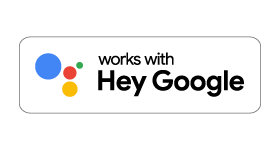
Overview
“Yardian Controller” in Google Assistant allows you to use voice commands to control your Yardian with some basic and commonly used functions.
You can say commands like:
“OK Google, talk to Yardian Controller”, then “water zone 1 for 2 minutes”.
“OK Google, talk to Yardian Controller”, then “stop watering”.
Yardian Commands
Invocation
- OK Google, talk to Yardian Controller
- OK Google, speak to Yardian Controller
- OK Google, I want to speak to Yardian Controller
- OK Google, ask Yardian Controller
Start Signin
- I want to sign in
- Log in to my account
- Link my Yardian account
- Connect my Yardian account to Google
- Sign into Yardian
- Log into Yardian
Running a zone
- Start zone two for 1 hour
- Run zone three for half an hour
- Turn on zone five for 15 minutes
- Water zone one for 10 minutes
- Begin watering in zone four for 15 minutes
Stop a zone
- Turn off
- Turn it off
- Stop current watering task
- Stop watering
- Stop current watering
- Turn off watering
Ask information of the next watering task
- Next watering task
- Next watering time
- What is the next watering task
- When will be the next run
- When is the next run
- When is the next time for watering
- Next watering task in Yardian
Ask zone name
- Tell me the name of zone two
- Zone name of zone three
- What is the name of zone one
- What is zone two
- Name of zone five
- What is zone three called
- What do I call zone two
Download Google Assistant
Follow The Steps Below
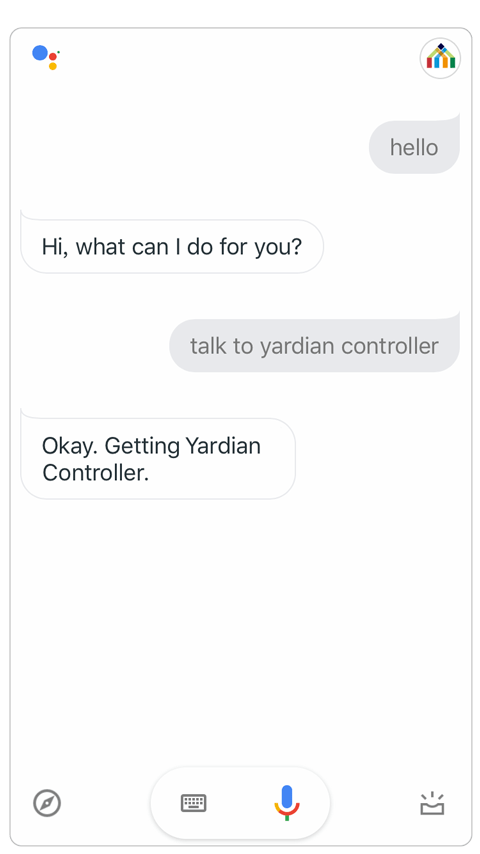
1
Open the Google Assistant App and say “Talk to Yardian Controller”.
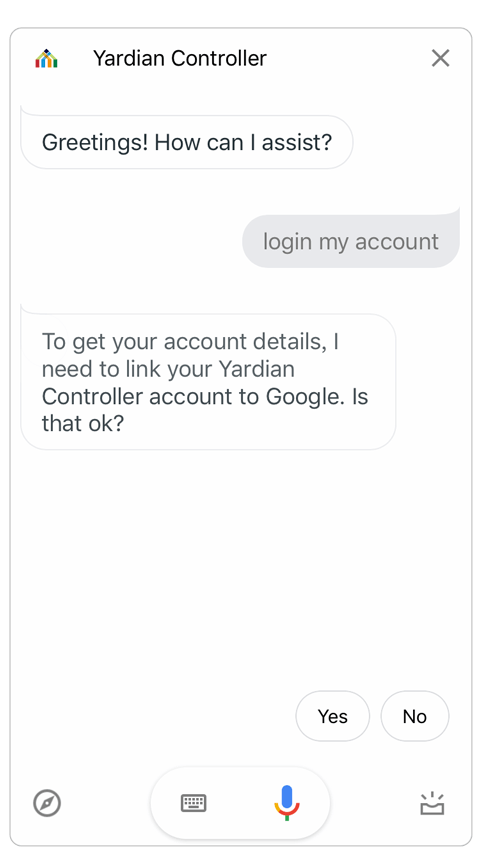
2
Link your Yardian account. Say “login my account” and Reply “Yes“
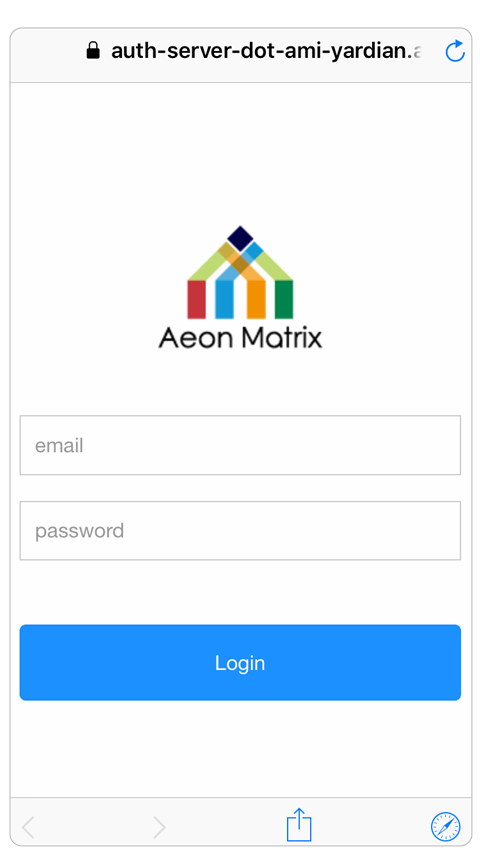
3
login with your Yardian account.
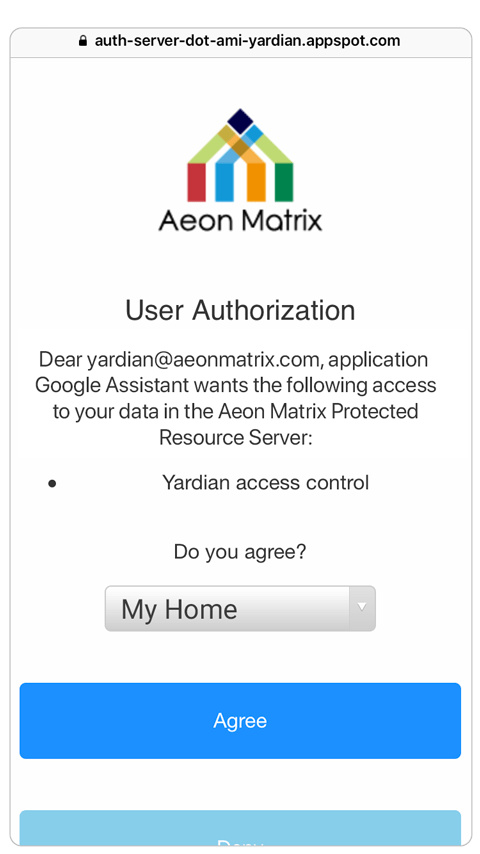
4
Specify the Profile to be controlled.
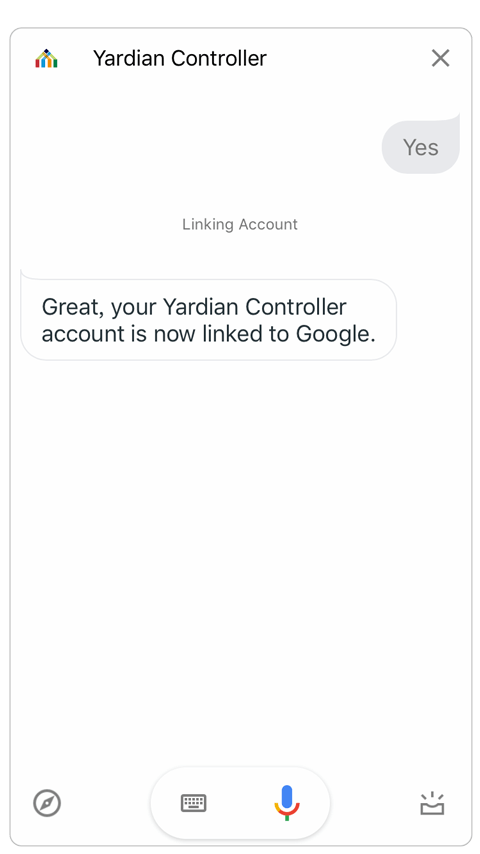
5
Confirm Success.
If you need any other assistance, please contact support@aeonmatrix.com.